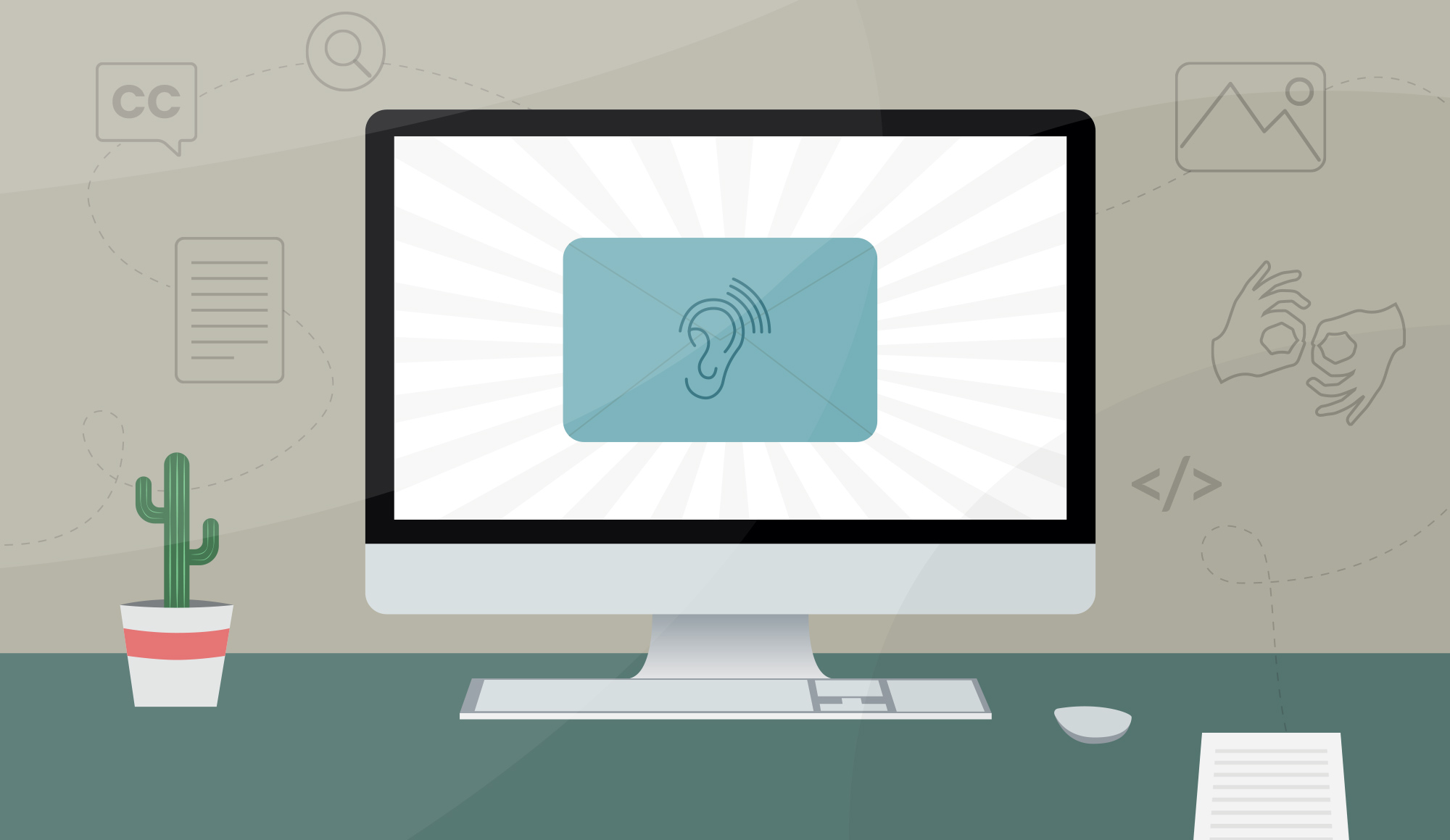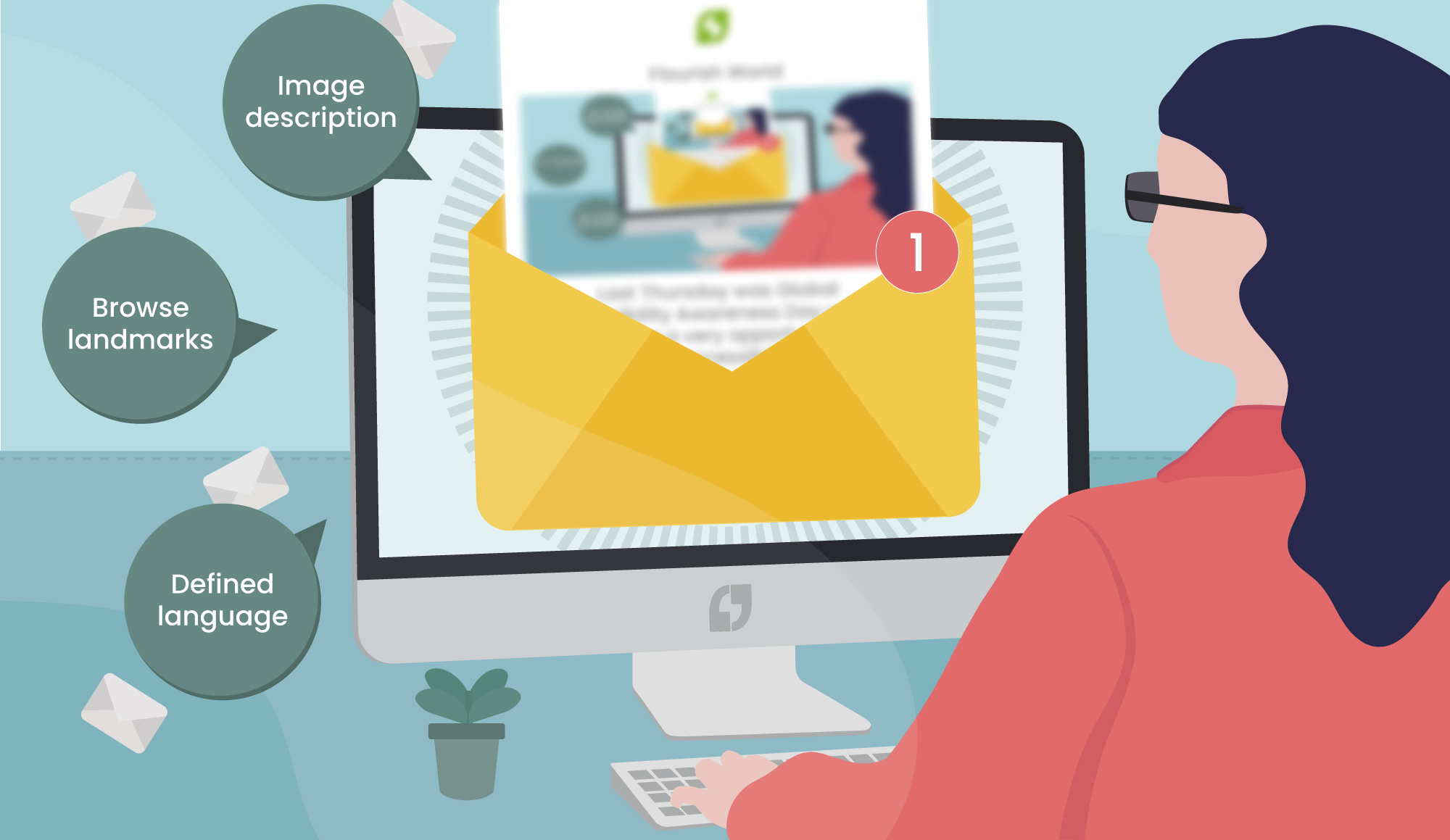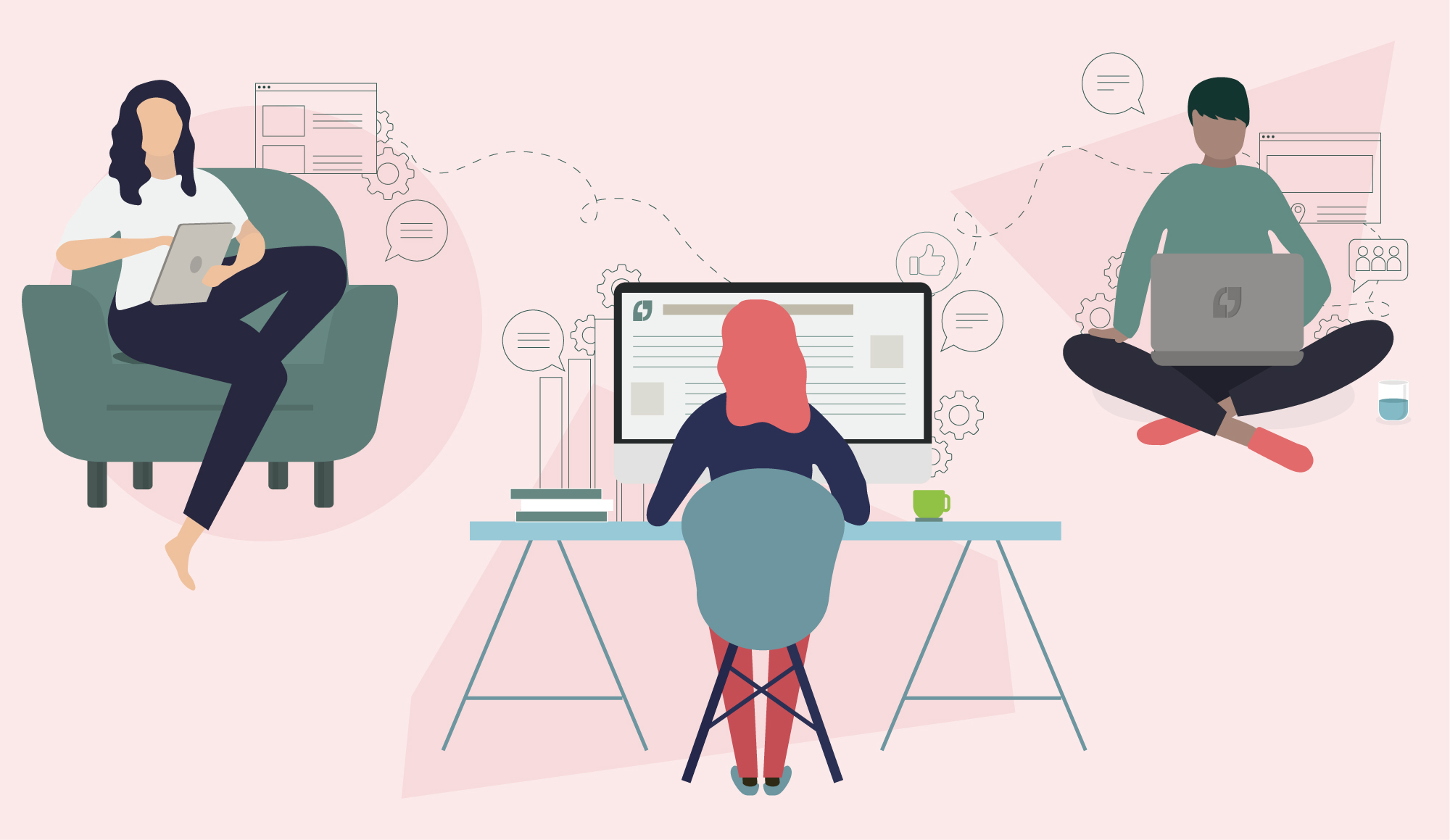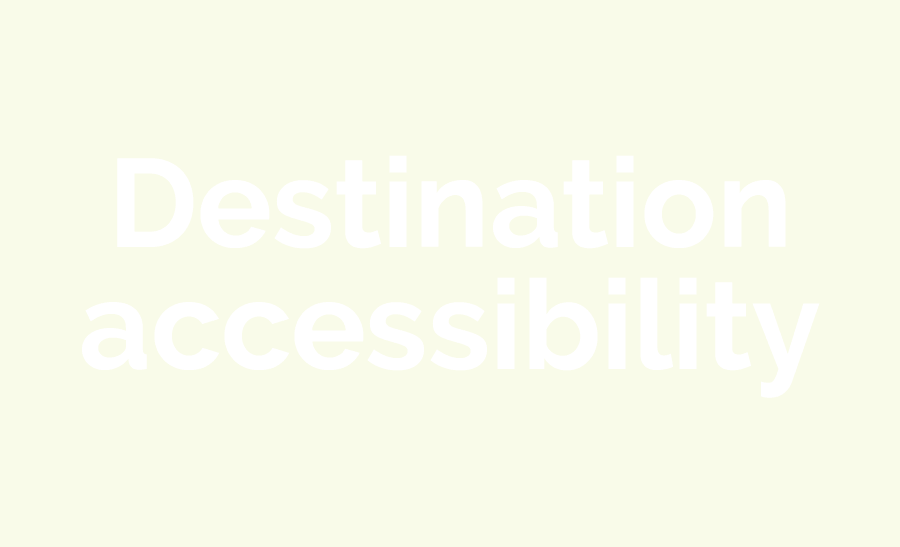Auditory accessibility (emails and online)
The Royal National Institute for Deaf People (RNID) estimates there are almost nine million individuals in the UK who have a hearing impairment. This covers a range of different auditory disabilities including deafness, hearing loss, anacusis, hard of hearing.
So, we started to think: how would a hearing impairment change how you use the internet or view emails?
If you think about it, you’ve got images, text, video, animation, and audio. It goes without saying that some of these are more favourable if you have an auditory disability. But for those which aren’t, it’s important we adapt them in a way that’s accessible for everyone. Here are some ways to improve audio accessibility online and in your emails:
Captions and subtitles
Let’s start with the most obvious option: captions/subtitles. These are text versions of audio, and accompany multimedia such as YouTube videos. They can be applied to any video content that has audio, and enable the viewer to read what they would otherwise hear. Captions can be closed (turned on or off) or open (always visible). They can also be useful for people who aren’t fluent in the language.
A caption/subtitle should be:
- Synchronized – the text appears at the same time the audio would be heard
- Equivalent – the caption should mirror the audio
- Accessible – it should be easy to access and available to those who need it
YouTube uses speech-recognition technology to automatically generate captions for your video. However, to ensure captions/subtitles are correct, it’s best to submit your own when uploading a video to YouTube. This can be done with the following steps:
- Go to Creator Studio > Video Manager > Videos
- On the video you’re uploading they’ll be a drop-down menu next to an ‘Edit’ button
- From this menu select ‘Subtitles/CC’
- Choose the ‘Add new subtitles’ or ‘CC’ button
- Pick which option is suitable for your video
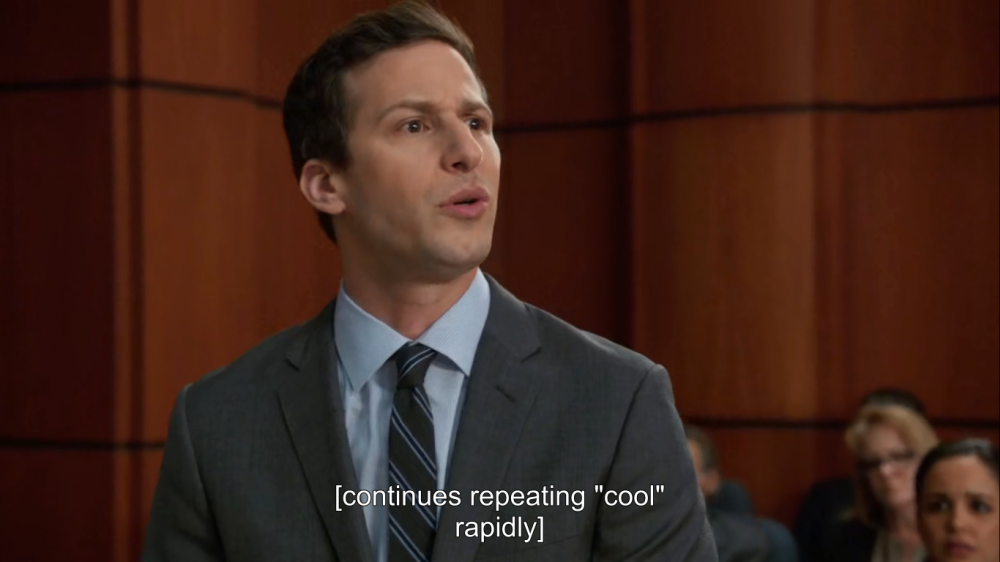
Transcripts
For audio-only content, such as a podcast or radio show, transcripts create a text-based account of the audio content. They are not always verbatim accounts but will often contain additional descriptions, explanations, or comments to help the reader follow along with the video. Transcripts also create searchable content that can be found by search engines or end users. Here’s some tips for creating a transcript file.
Sign language
Sign language uses visual gestures and signs to communicate audio content. It’s worth noting that not all individuals who are deaf or hard of hearing know sign language. Additionally, there are multiple sign languages used around the world. However, for certain live streams or archived videos, it can be useful to embed a sign language interpreter alongside the stream.
A recent campaign has seen legal action taken against the government for their lack of sign language interpreters alongside its daily Coronavirus briefings. British Sign Language (BSL) users feel they’ve been discriminated against because important information has not been properly conveyed to them.

Simple, clear language
Some deaf or hard of hearing users have less developed reading skills, especially if sign language is their first language. By using simple, clear language in emails and on webpages, we can make it easier for people with auditory disabilities to digest the content.
Easy navigation
When designing a website or email, people want information that’s easy to find. For some deaf people, it can be harder to navigate a complicated webpage or email. For this reason, it’s important to make it straightforward and linear. Consider using a search button where possible as well.
Think about the structure
Following on from easy navigation, headings, paragraphs and lists can also be useful for accessibility. Well-structured information helps people engage with the content and also prevents confused information.
Include images
Lastly, images can be great for breaking up text and making a webpage/email look more visually appealing – this will help the reader to better absorb the information. Additionally, it’s helpful to use alt text for when images are switched off; keep them short and be sure to describe how the image relates to the message of the email/webpage.
So, what have we learned?
Accessibility is essential if we want to create websites, web tools and emails that do not exclude people from using them. If copywriters, designers, and developers take more time to design and code in a more accessible way, people with disabilities (such as auditory) will be able to navigate them more easily.
If you need help with the accessibility of your emails, we might be able to help. Get in touch with our Managing Partner Ian Reeves.